Here’s a snapshot of what we’ve been working on lately:
1.We present to you the “Private Mode” option, added in the Daily drive report, Daily activity report, and Analytical report. In these reports, where information is organized by schedule, Private Mode is also considered when calculating distance, consumption, or the purpose of the trip.
2. A new menu item for tutorials was added in the TrackGPS web app.
3. We present to you a new validation added to the GDPR module: the activation of the private driving mode on a vehicle, based on the number of GDPR licenses purchased by the customer.
4. Regarding vehicle identification numbers, while previously only 17-character inputs were permitted, now identification numbers of 13, 14, or 17 characters can be entered.
5. New information has been included to Vehicle management add or edit section.
6. We present to you the new version of report generation, which is much easier to use and where you find all the information you need to generate the report in one page.
7. We present to you how to create a template with the type of report and options you need which you can save and use later.
8. We present to you the new widgets added to the app that
provide valuable information about carbon footprint, distance and consumption.
Since these are widgets related to consumption, they have been added to the
Consumption Statistics functionality.
9. We present to you a new feature through which you have the ability to generate recurring reports with Data Push export. In this way, the data will be transmitted to a selected API. Access to this functionality is based on user rights.
10. The display of the third temperature sensor is now available. Therefore, if there is a third sensor on a vehicle, it will show up both in the Sensors tab of the Location and in the reports.
11. A new Consumption Statistics menu item is now available in the app, where the Top Average Consumptions and Fuel Level and Current Day Consumption widgets can be found.
12. We present a new widget added to the dashboard, in which we graphically represent the distance traveled in private mode and in business mode.
13. We present a new option added in the app, with which we can correct the route of a vhecile on the map, so that the route is marked right on the street on which it has travelled. There are two cases when the deviation is normal: up to 5m distance or when roads are not updated on the base map.
14. We have made changes to the process of deleting vehicles from the TrackGPS app. First, a vehicle must be archived, then its deletion must be approved by a user who has this right.
15. We present to you a new option added to Alert Management, through which you can set the number of days during which you will receive the alert, since the expiration date is met, depending on the type of alert set.
16. This new widget is now available in the Dashboard and it displays information on the number of kilometers driven privately vs. the number of kilometers traveled in business mode over a certain period of time, on one or more selected groups of vehicles. The widget is only displayed to users who have rights within the Private driving solution.
17. New information is now displayed in Location, namely the AdBlue level for vehicles equipped with CAN and which, of course, have an AdBlue tank. This level can be displayed as a percentage or in liters.
18. To view information about electric vehicles in the Location tab, they must be equipped with CAN.
19. Next, you can observe how vehicles that have traveled in private purposes will be displayed in the application.
20. Within the TrackGPS application, we have introduced a new solution called Private driving, through which drivers can change the purpose of the trip, and in private mode, their route and location will become confidential. Switching from business to private mode and vice versa can be done in two ways, either with the help of the TrackGPS mobile app or through a physical button mounted in the car.
21. We present the possibilty to add an API user from the web app.
22. We have introduced an improvement to the km index in the add or edit vehicle form. Now, if you enter a wrong index, you can correct the values or delete the last index entered. Entering an index is unnecessary if the CAN reading solution is implemented.
23. We’ve implemented a new rule for users: there won’t be two or more users with the same email address. Thus, the e-mail address becomes unique for each user in the company. If there are already several users with the same e-mail address, after logging into the application, the user who has a role other than Administrator will receive a message asking him to change his e-mail address. If two or more administrators from the same company use the same e-mail address, when they want to change information in the profile, the message requesting the change of e-mail address will be displayed. Here’s how you can change your email address.
24. In the “Expiring Documents” widget, you can view documents expiring in the current month, those expiring in the next 3 or 6 months, as well as documents that have already expired. We’ve added a multi-select filter on the Document Type column to make it easier to find one or more document types that are about to expire or have already expired.
25. Import actions performed in the app will now appear in the Activity History section. The user who made the change, the changed entity, the date of the change and the type of import made are displayed (imports can be made in the following sections: Vehicles, Hotspots, Users, Drivers, Costs, Cost center).
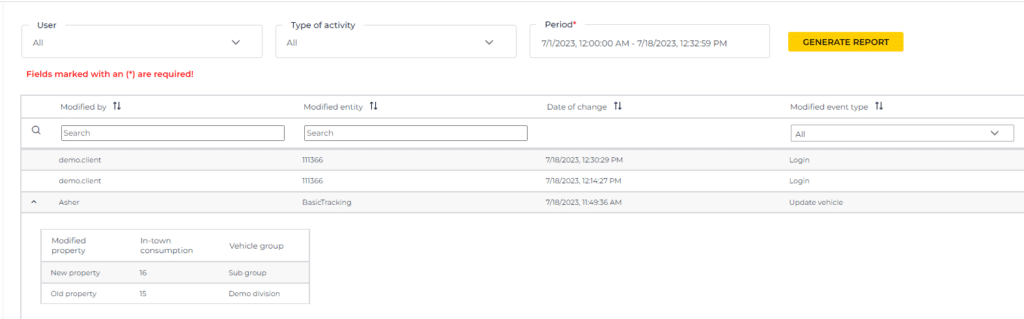
26. We have introduced a new functionality within the Tacho Data module that displays more accurate and useful data, brought directly from the tachograph! Here are the changes that have been made to the dashboard.
27. Next, we present the changes made to the three reports displayed below the table: Daily Activity, Weekly Report and Overspeeds.
28. We added a new widget to the dashboard, Top Temperatures, which displays the temperature sensor values.
29. We’ve added a second new widget to the dashboard, Top traveled distance, which displays the top 10 vehicles with the greatest distance travelled.
30. A new implementation is available in the app, namely Driver Rights. When we create a user or edit an existing one, we have the possibility to grant him rights only for certain drivers, depending on his preferences. Users with the administrator role have rights to all drivers within the company.
31. When creating or editing a user, we have the possibility to grant him the right to view certain users, depending on the needs. The user with the administrator role will still have the right to view all users.
32. Please note that we have renamed the “Division” entity to “Vehicle Group” throughout the application; both in windows mode on and off. Therefore, in each functionality where the word “Division” was found, it will appear with its new name (example: in the Management tab we find Vehicle Group, in the Vehicles tab, etc.).
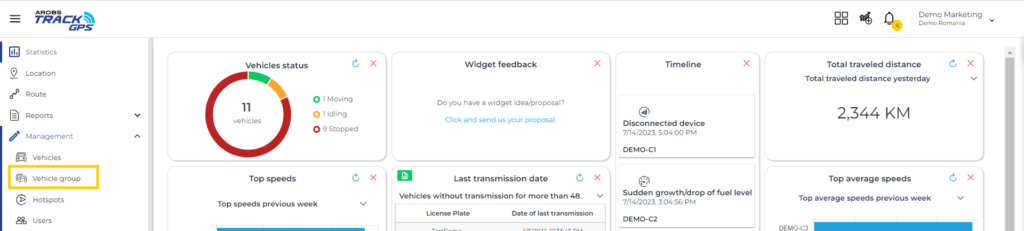
33. A new type of in-app notification has been added, emailing the user the date and time the device disconnected from external power and the last recorded location of the vehicle. This notification is also found in the Timeline widget in the dashboard.
34. In the Route functionality, at the generation period selection step, the “Set current date” button has been added to the calendar. It allows the user to quickly set the route end date to be the current date and time.
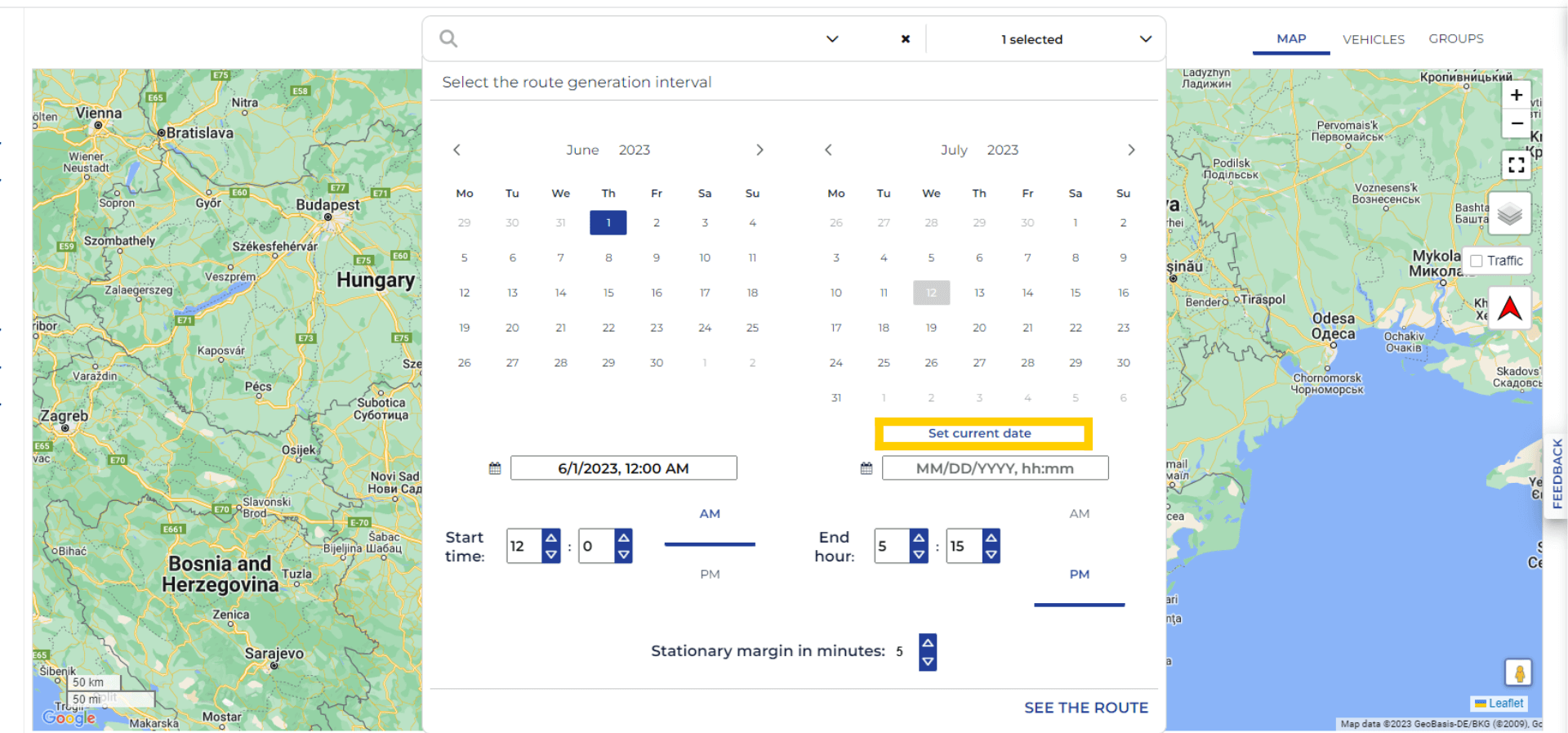
35. The KML Export format is now also available for Optimized routes. Viewing the route in KML format is possible using the Google Earth application.
36. In step 2 of generating the Daily Drive Report, the option ”Just movements within schedule” has been added. Once activated, the report will show only the journeys made by the selected vehicles, in the previously selected schedule. This option is only visible if the Trip purpose is active.
37. In the Management, Alerts and Notifications tab, you can now add an alert by selecting specific vehicles in the fleet.
38. We added a new information in the Route tab: Total trip time. This is visible after a vehicle route report is generated, for a selected period. Therefore, Route total time cumulated with Stop total time results in Total trip time.
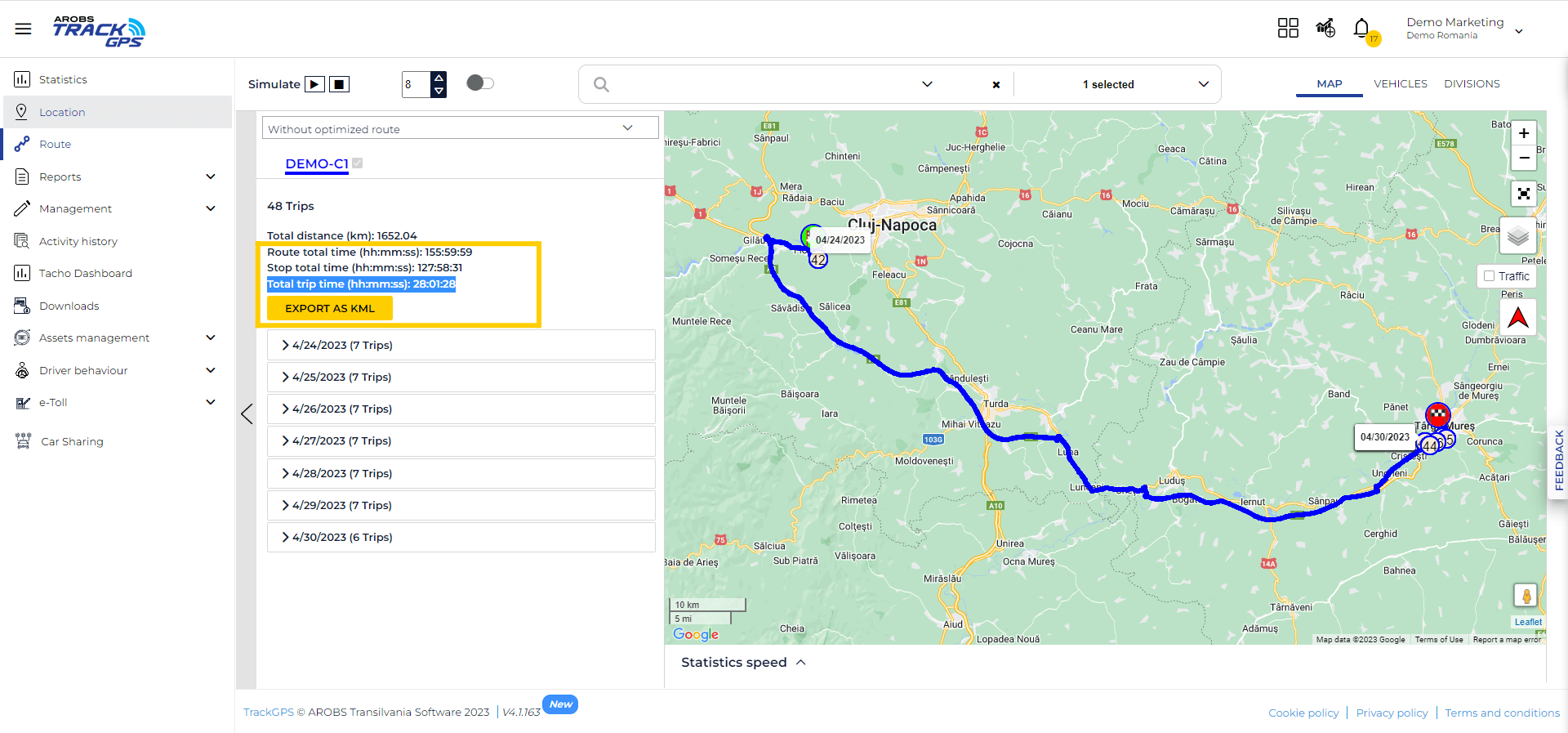
39. The KML export of a route created from hotspots is now available.
40. For both HTML and export formats of reports, vehicles and drivers are displayed in alphabetical order.
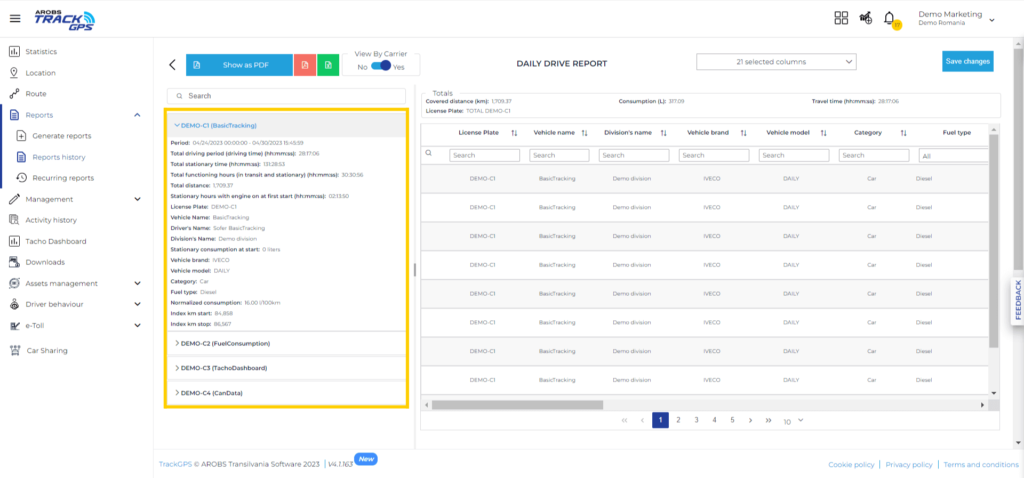
41. In the add/edit form of a vehicle from Management Vehicles, in the Plan Service tab, in the KM norm field, the validation by which only values that were multiples of 2,500 could be entered was removed.
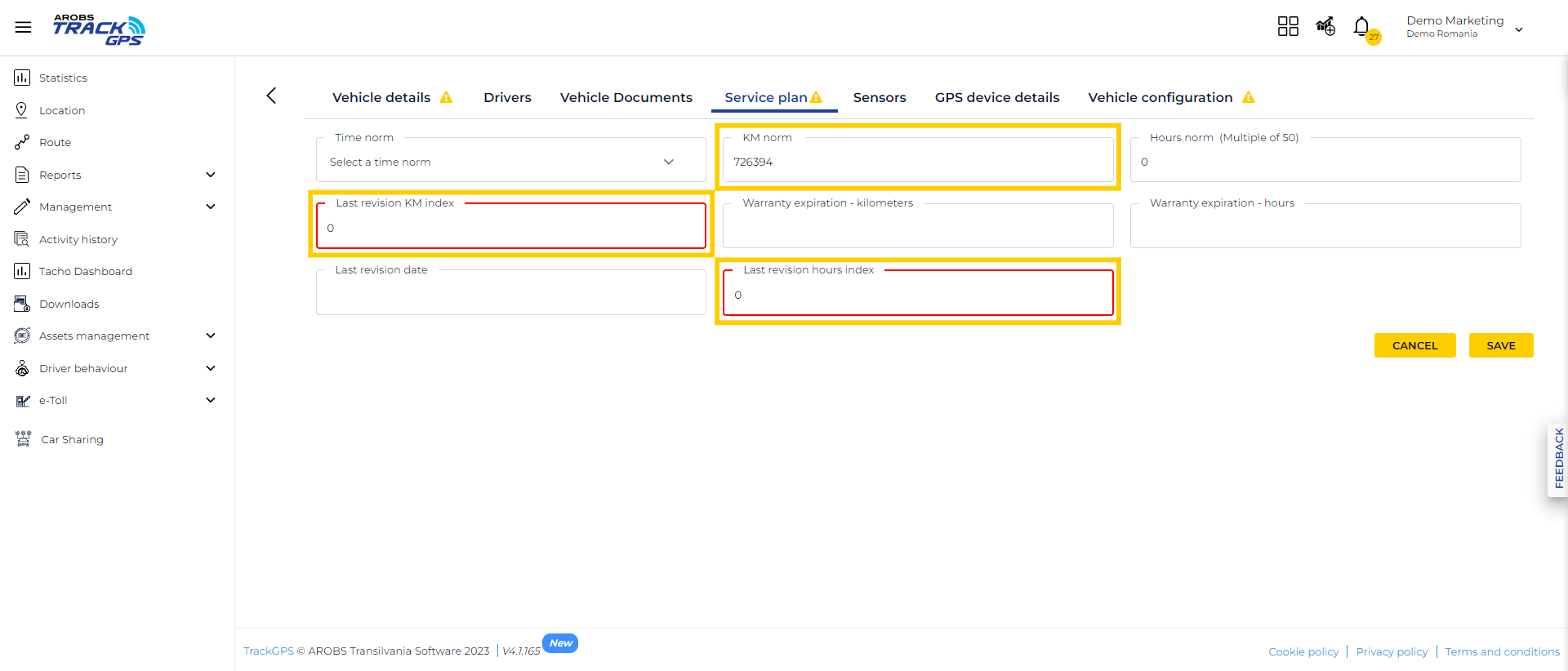
42. If the Graphical consumption report was generated for more vehicles, the search option is now available to help you find a specific vehicle much easier.
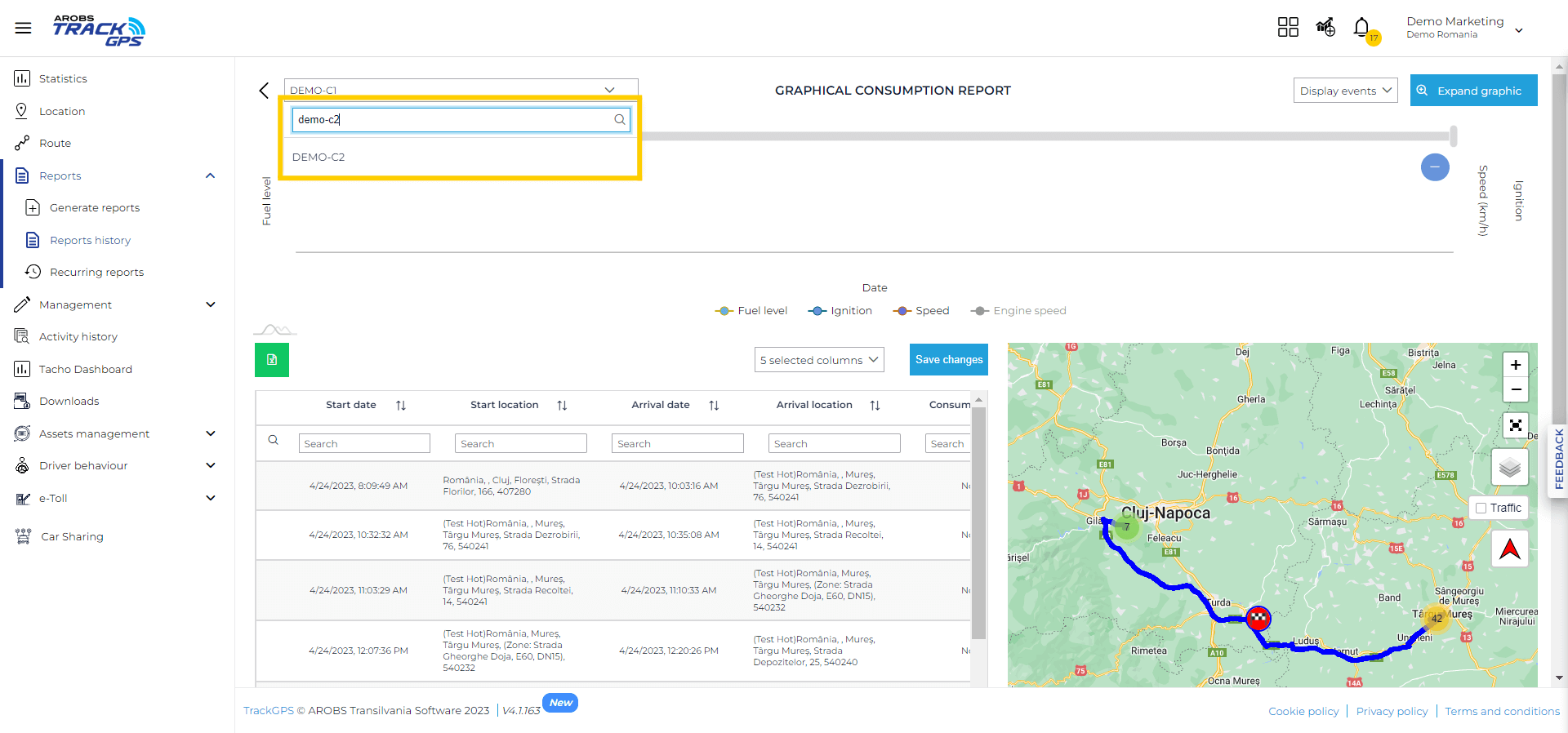
43. In the Reports tab, Reports history, the column Available until date, is displaying the date until the generated report is available on the platform. For example, if the availability date displayed is 08.05.2023, it means that the report is available on this date as well, until 23:59.
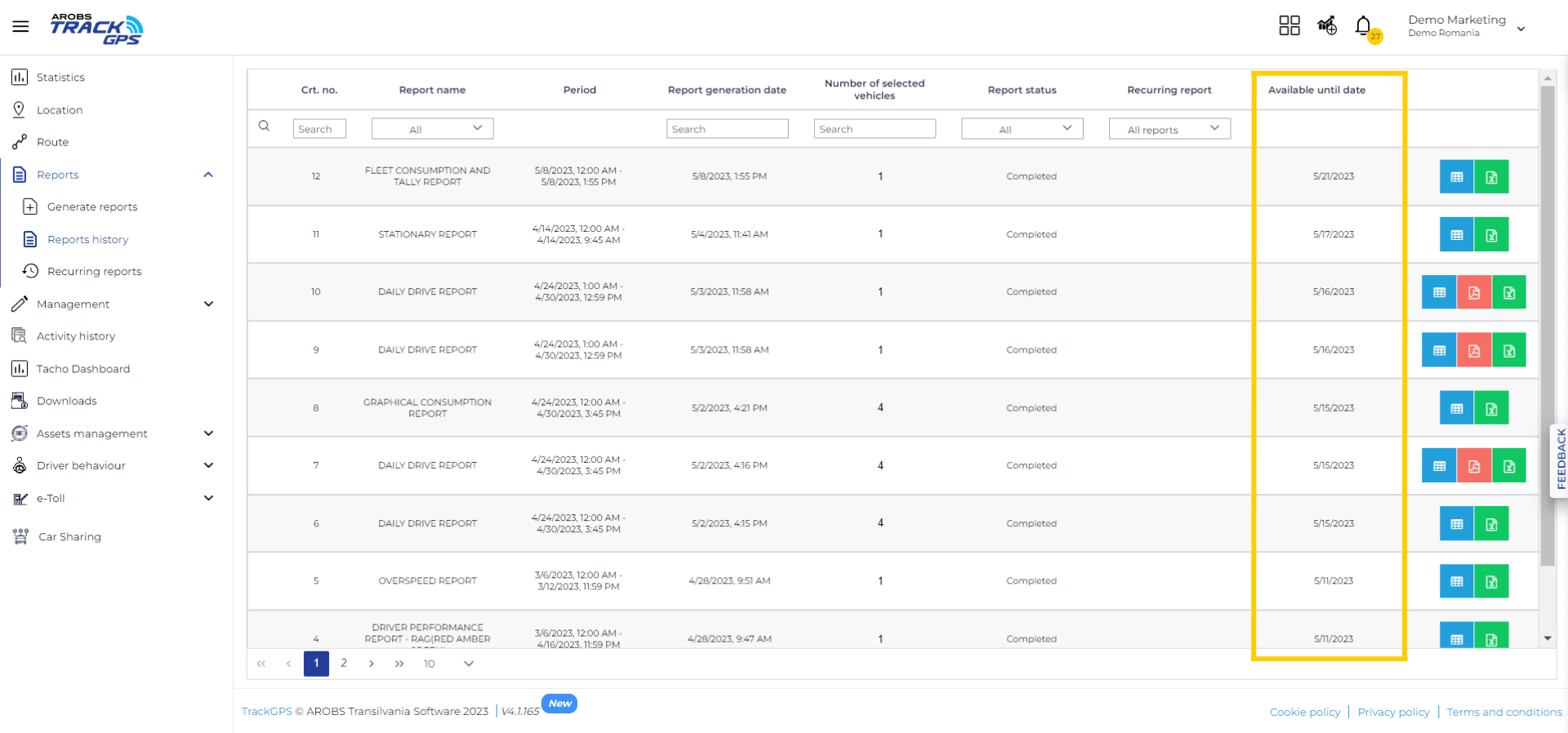
44. In step 3 of generating the Stationary report, you can find the ”All stops” option. Once checked, all stops will be displayed, regardless of the set stationary margin, which will become inactive.
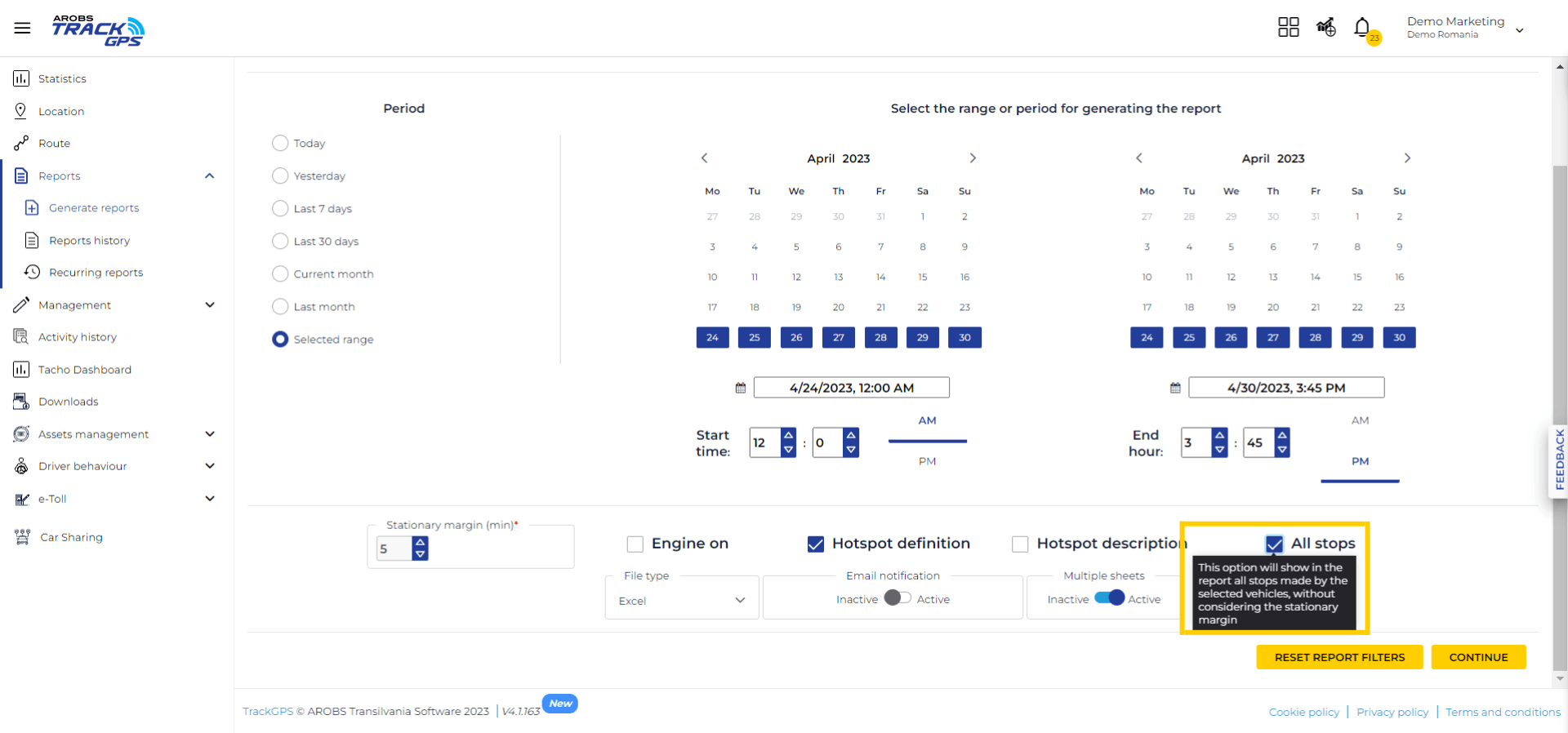
45. In My account – User Information, the User role field has been added, which displays the role held by the logged-in user.
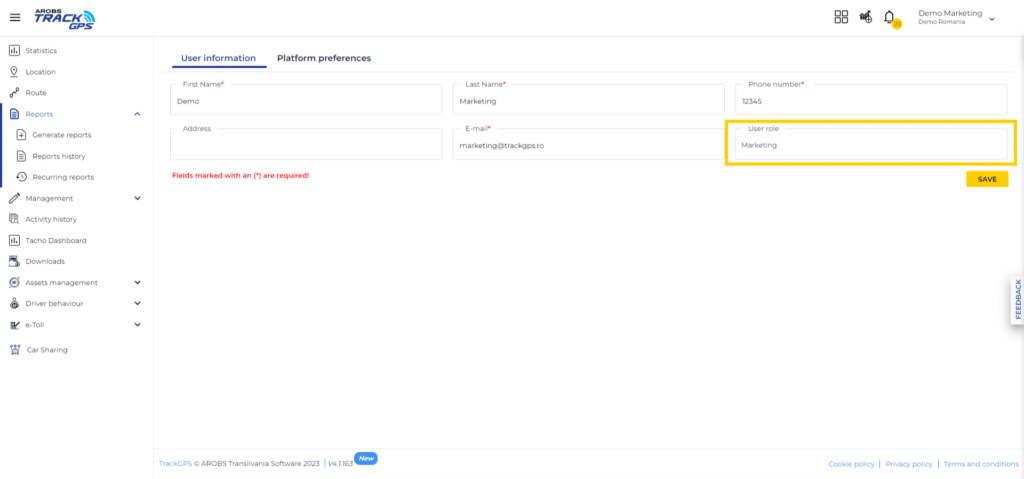
46. We added two factor authentication via the Google Authenticator app. Once this option is activated, a verification code will be requested when logging into the app, in addition to the username and password. If you no longer have access to the validation code, you can reset your password and two factor authentication will be automatically disabled.
47. When clicking on the start, stop, or stationary points of a route, the GPS coordinates will also be displayed next to the address.
48. You can create a hotspot from the Route functionality.
49. We present you a new option that will help you create a driver once the user is created. Of course, before creating the user, it is recommended to check if there already is a driver with the same information in the app, to avoid duplicates.
50. When accessing Route, you will notice arrows are displayed throughout the generated route for the selected vehicles. They are displayed at every coordinate, pointing towards travel direction. By clicking on an arrow, a window is displayed, showing vehicle information at the selected coordinate.
51. On the Location page, when you follow a certain vehicle, you now have the possibility to view its whole routine, for the current date.
52. Header information from the PDF and Excel reports is now available for web viewing.
53. When you log in, you will notice that the vehicles are no longer preselected. When you generate a report or access Location, you need to select the vehicles that you want to see. The selection will be active throughout the rest of the session.
54. Now you can create a hotspot directly from Location, by clicking on the vehicle and the Add hotspot button in the dialog box.
55. You now have the option to auto select all vehicles in your fleet. Once checked, you will be able to view them on the map. You can filter the vehicles selected for viewing on the map according to their status: Stopped, Stationed or Moving.

56. On the map, you can now view vehicles in two ways. Either as icons or arrows.
57. When generating the reports, the period you selected for the last generated report will remain preselected for the rest of the reports you will generate.
58. The button for cluster view of vehicles is now at hand, on the side of the map.
59. Now, in Management – Division, you can see the name of the vehicle or asset. This is also available in windows-on mode.